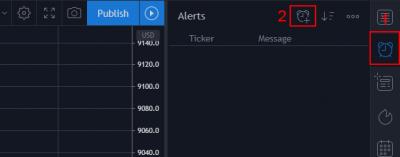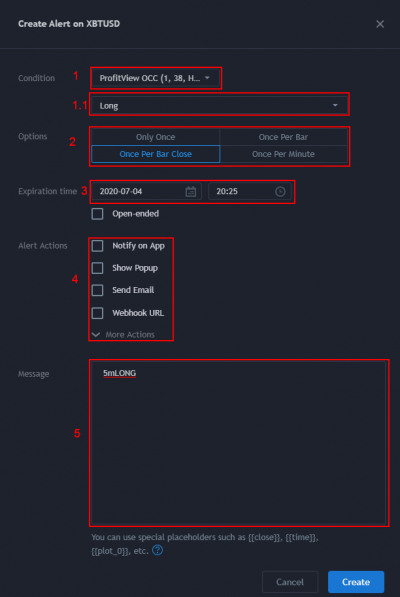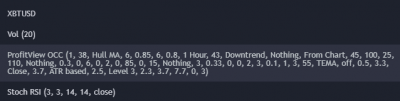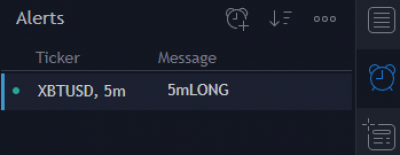Create an alert in TradingView
You have added an indicator to TradingView and configured it to your needs, now it is time to set alerts so ProfitView gets some work to do.
Always double check that you have set the correct symbol, timeframe and indicator settings before adding/editing an alert in TradingView!
First we want to create an alert, which is triggered when the indicator goes for a long direction.
- Click on the clock icon on the top right side of TradingView. Afterwards on the + icon.
- A window with several drop down menus, check boxes etc appears.
- 1) Condition - Main condition: Here you select the indicator you want to create the alert for. In our case it is the ProfitView OCC.
- 1.1) Condition - Sub condition: Select in this window, which type of trigger you want to set an alert for. This can be short, long, Take Profit, Stop Loss and others. In our example, we go for long.
- 2) Options: Here you set when an alert from TradingView is sent. Keep the mouse cursor hovered on top of each option for an explanation.
Example: The indicator is shooting a long signal at 6.13pm on the 1 hour chart of XBTUSD. This will be the various results, when an alert from TradingView is sent:
| Option | TV alert sent |
|---|---|
| Only Once | Only once at 6.13pm. Following long signals will never create an alert again |
| Once Per Bar | Directly at 6.13pm. If there would be another signal until 7pm, this will be ignored. So only 1 alert per timeframe selected on the chart. |
| Once Per Bar Close | Alert will be fired when the bar closed. In this case, at 7pm |
| Once Per Minute | Alert will be fired at 6.13pm, 6.14pm, 6.15pm etc |
- 3) Expiration Time: Unless you want to pay TradingView a lot of money, alerts will expire every 30 days. So set yourself a reminder, to extend that expiration time again and again. Otherwise alerts will get deactivated by TradingView.
- 4) Alert Actions: Do NOT enable any of these checkboxes. This might delay sending an alert.
- 5) Message: This needs to contain the name of the ProvitView alert, which should be triggered. In our case: 5mLONG
- Click on Create to save the alert to TradingView.
- On the top right the created alert should be created. The green indicator states, that this alert is actively watching for a signal from the indicator. Hovering the alert lets you edit, pause or delete the it.
If TradingView is sending out this alert, the according alert in ProfitView will be executed.
- Repeat these steps for any other signals of your indicator.