Our plans for Manifest V3 compatibility
More information about ProfitView can be found here.
What is Manifest V3?
It's a set of changes to the Chrome extension platform introduced by Google.
With Manifest V3, Google significantly limits the capabilities of browser extensions by removing access to powerful APIs that allowed for innovation.
Manifest V3 Migration:
- Google is mandating that all extension developers transition to Manifest V3.
- As of June 2024, Manifest V2 extensions will be disabled on some Chrome browsers from the beta/unstable channel.
- Users can still manually enable Manifest V2 extensions in the coming weeks, probably next 6-9 months.
- Within this timeframe we can and will still publish extension updates via the Chrome Web Store.
- As of March 2025, Manifest V2 extensions will be disabled on more and more Chrome browsers and the main stable channel! ◄◄◄ WE ARE HERE!
- See this link for updates from Google: https://developer.chrome.com/docs/extensions/develop/migrate/mv2-deprecation-timeline#latest
Our Progress:
- We've been actively working on migrating ProfitView to Manifest V3.
- Internally, we're currently testing beta versions.
- As of March 25th 2025 our Manifest V3 update is submitted and currently pending in the Chrome Web Store…
- As of April 1st 2025 our Manifest V3 update is published and live in the Chrome Web Store! ◄◄◄ WE ARE HERE!
Expected Timeline:
- We anticipate having a functional Manifest V3 version available within 6-9 months.
- This update will then replace the current Manifest V2 version in the Chrome Web Store in March 2025.
Immediate Action:
- Until then, the best approach is to force-enable Manifest V2 support in Chrome using the procedure outlined below.
- This will enable full original Manifest V2 support for at least a year until June 2025!
Note: Some time in this process, Google will disable Manifest V2 support by default. ◄◄◄ WE ARE HERE!
During this time, we won't be able to push updates to the Chrome Web Store until our Manifest V3 update is live.
You may need to switch to ➤ manual installation during this period to install updates!
chrome://flags/#allow-legacy-mv2-extensions instead!
Enable continued Manifest V2 support via Chrome Enterprise policy
For at least until June 2025 it will be possible to re-enable full Manifest V2 support in Chrome by setting a so-called Chrome Enterprise Policy.
The following steps work in any Chrome or Chromium based desktop browser – they do not require a special enterprise version.
After following this guide your Chrome/Chromium browser will support Manifest V2 based extension again like it did in the past, without disabling them on restart or warning about them!
Quick 3 Step Guide: (Windows)
- Step 1: Open Notepad, then copy and paste the following text into it. Save the document as
Enable_ManifestV2_Chrome.regor simply download the zipped version below and open it.Windows Registry Editor Version 5.00 [HKEY_LOCAL_MACHINE\SOFTWARE\Policies\BraveSoftware\Brave] "ExtensionManifestV2Availability"=dword:00000002 [HKEY_LOCAL_MACHINE\SOFTWARE\Policies\Chromium] "ExtensionManifestV2Availability"=dword:00000002 [HKEY_LOCAL_MACHINE\SOFTWARE\Policies\Google\Chrome] "ExtensionManifestV2Availability"=dword:00000002 [HKEY_LOCAL_MACHINE\SOFTWARE\Policies\Microsoft\Edge] "ExtensionManifestV2Availability"=dword:00000002 [HKEY_LOCAL_MACHINE\SOFTWARE\Policies\Vivaldi] "ExtensionManifestV2Availability"=dword:00000002 [HKEY_LOCAL_MACHINE\SOFTWARE\Policies\YandexBrowser] "ExtensionManifestV2Availability"=dword:00000002
Download (zipped): https://profitview.app/xxx/Enable_ManifestV2_Chrome.zip
- Step 2: Double click on the resulting
Enable_ManifestV2_Chrome.regfile and confirm the warning prompt asking for Administrator privileges withYes
- Step 3: Check if the policy was installed correctly by opening Chrome and visiting the page
chrome://policy, it should list the following: 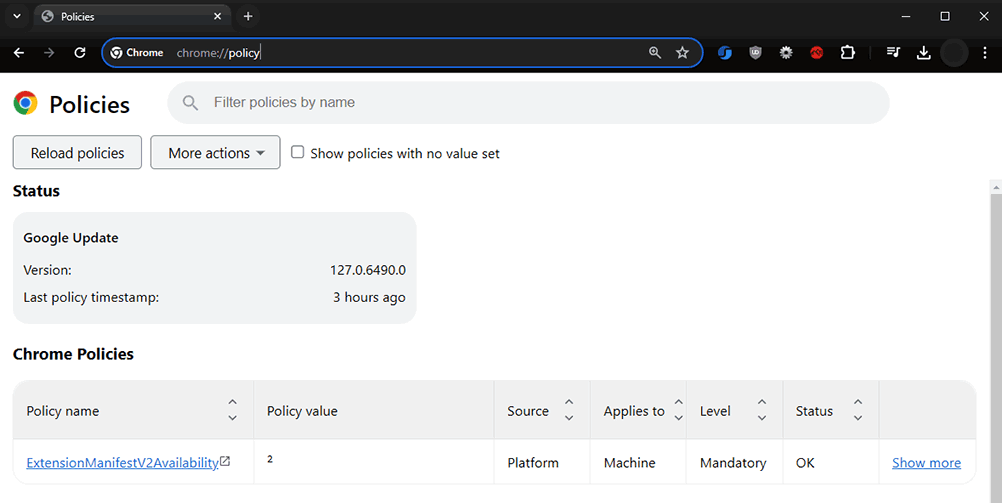
Linux
Run the the following commands (depending on which Chrome / OS you are using) in your shell and restart your browser.
Check the internal chrome://policy page as outlined above under Step 3.
Chrome:
sudo mkdir -p /etc/chrome/policies/managed/
echo '{ "ExtensionManifestV2Availability": 2 }' | sudo tee -a /etc/chrome/policies/managed/ExtensionManifestV2Availability.json
Chrome on Ubuntu:
sudo mkdir -p /etc/opt/chrome/policies/managed/
echo '{ "ExtensionManifestV2Availability": 2 }' | sudo tee -a /etc/opt/chrome/policies/managed/ExtensionManifestV2Availability.json
Chromium:
sudo mkdir -p /etc/chromium-browser/policies/managed/
echo '{ "ExtensionManifestV2Availability": 2 }' | sudo tee -a /etc/chromium-browser/policies/managed/ExtensionManifestV2Availability.json