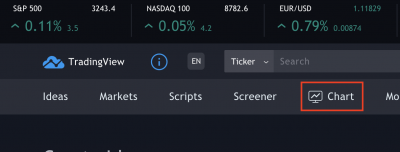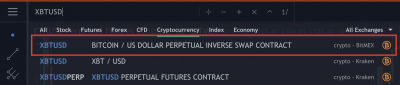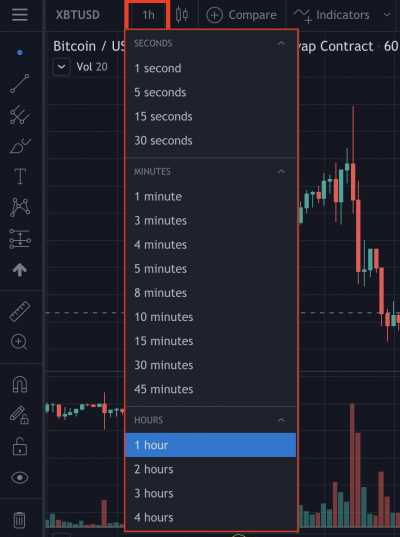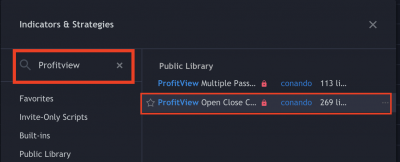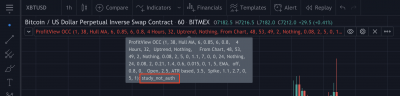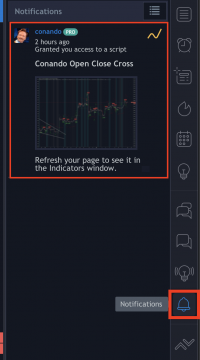Add an indicator to TradingView
- In this tutorial we will use the OCC Indicator, but you can use any other indicator from TradingView.
- Open tradingview.com and click on “Chart”:
- Look for a coin of your choice, e.g. XBTUSD - Bitmex:
- Select the time frame you want to look at. It is very important that once you create an alert, it is only valid for this specific time frame. If you change the time frame and make changes to an indicator, but don't create a new alert, you will get false results!
- Click on “Indicators”:
- Use the search field to find “Profitview” or check the “Invite-Only Scripts” section. Please verify that the author of the script is named “conando”. Click on it to add it to your chart:
- If you see the “study_not_auth” message when hovering with the mouse on the indicator and it is colored red, you have not yet access to the indicator:
- If you already did the payment, and provided your TradingView username afterwards, you need to wait until access is granted. Currently this is done manually, so please be a little bit patient:
- You are all set. The indicator is now applied to the currently opened chart. You will notice this because the “study_not_auth” message is gone and you will see different green and red lines and “Long” and “Short” on the chart.
Advice: Click on the wheel labeled “1” like in the picture below and set the theme to “Dark”. This will greatly enhance visibilty.
You can now click the cogwheel (labeled “2”) to set and test different settings of the indicator.
Hint: Once you registered your ProfitView licence in the official Discord Server, you will get access to channels, which show some example settings for the OCC indicator.