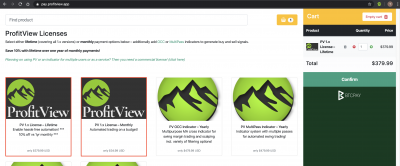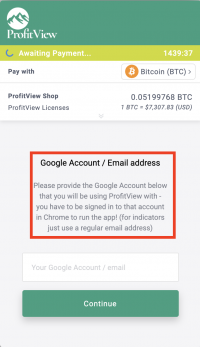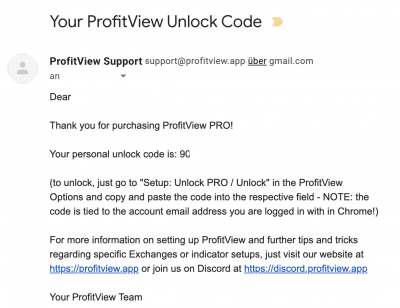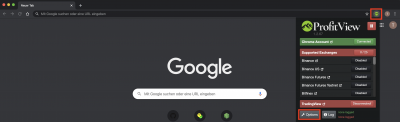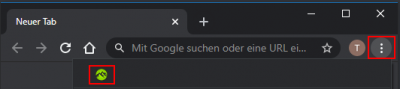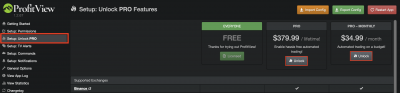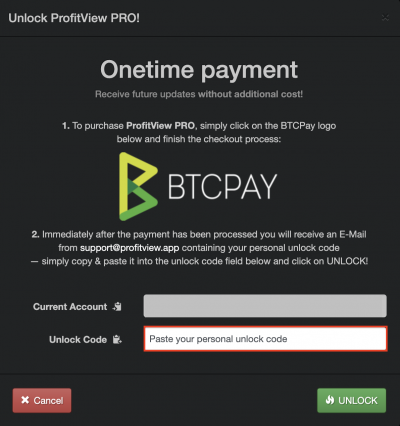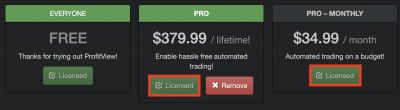Purchase and License ProfitView
You have not yet purchased or downloaded ProfitView and need some guidance? This will cover you!
- Purchase any of the available options (Lifetime license or monthly license). Click on the version you would like to get, then click on “confirm” and on the next screen on “pay”.
- On the next screen it is important, that you enter your Google Account, you want to use ProfitView with.
The license you will receive is locked to that Google Account.
Advice: It is recommended to NOT use your main Google Account, but to create a second Google Account for the use with ProfitView. Otherwise there is the chance to accidentally trigger alerts twice which will cause unpleasent results.
Make sure to not forget about fees from your wallet provider, when transferring the required amount.
- Once the payment is received and no amount is due, you will receive an automated email, which will contain your unlock code.
- Download the ProfitView extension from the Google Chrome Web Store, click on the PV icon and then “Options”.
- If you should not see the ProfitView icon after installation, click on the 3 vertically aligned dots and click on the icon in the context menu.
- On the left side click on “Setup: Unlock PRO Features”. Click the “Unlock” button for “Pro” or “Pro - Monthly”
- “Current Account” shows the currently used Google Account. Double check, that this is the same account you purchased the license for. Paste the Unlock Code from the email into the accordig field and click the “Unlock” button.
- If this step was successful, you will see the “Licensed” status.